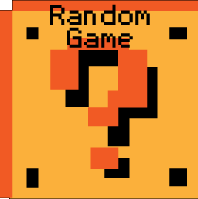Darkbase Alien RTS Hints and Tips
Need some help with Darkbase Alien RTS? Check out these cheats, hints, tips and walkthroughs. New info is added regularly.
Play Darkbase Alien RTS now! Find more Crazy Monkey Game Hints and Tips.
Check out other games at Crazy Monkey Games
Darkbase Alien RTS Game Guide
Introduction
"Dark base RTS" is a Real Time Strategy game. The story is a spinoff to the Xplored game "Darkbase". You will lead your alien army in battle against the invading human army.
- Real time strategy war game with sci-fi mood
- Your army has 6 buildings ("Biostructures"), 6 troops and multiple upgrades
- 7 different battles
- Pseudo-random generated Battlefield maps
- Easy controls based on Left mouse button only
- Troops multi-selection for customize battle-squads
- All-onscreen HUD from interactive map to single unit control
- Special powers & technological weapons
- Dynamic particles for hits, blood, explosions
- In-game tutorial and quality options
- Automatic save game at the end of each battle
- Original soundtrack and sound effects
- All 3D modeled & fully animated graphics
Main Menu

Instructions: to open this game-guide page in a new window.
New Game: to start a new game (deleting any previous saved game you may have).
Continue: to resume the game you were playing before opening the Main Menu. "Dark Base: Alien RTS" in fact automatically saves the game at the end of each battle. In case you lose a battle (Game Over) or you close the game/browser, just press 'Continue' on the Main Menu to continue from the beginning of the level you were on.
Options: to set the graphic quality and the volume of music and sound fx (off or 1 to 5).
More Games: an easy link to the free-internet-games portal www.crazymonkeygames.com
Highscore: to look at the Hall of Fame highscore page.
Savegame
"Dark Base: Alien RTS" automatically saves the game at the end of each battle that is won, just after the battle score is displayed. In case you lose a battle (Game Over) or you close/interrupt the game/browser, just press 'CONTINUE' on the Main Menu to continue from the beginning of the level you were on.
Battle Briefing
Before each battle you will receive a briefing informing you on the progress of the story and explaining what both armies are going to get as new strategic tools for the next engagement. Read carefully if you want to know which new forces you'll have at your command for the next battle!
Between each battle, you will also read the chat transcript of two characters that find themselves on opposite fronts of the war. This story was written by our friend Rick Gush, the Westwood studios designer.
Goal
Win all 7 battles to complete the war campaign and learn how the story ends. To win each battle you must destroy all enemy headquarters before the enemy destroys your main biostructures.

Controls
General:
'P' - to pause/unpause the game
'ESC' to go to main menu (then continue to resume)
Game Camera and battlefield Map:
'WASD' or 'Arrow keys'
Click on the map (upper-right corner) to move the game camera directly to the selected place.
The map indicates your buildings and troops with green spots and enemy buildings and troops with red spots.
Deselect (any selected unit/building/special ability):
'Spacebar'
Resources
Each unit, building and upgrade cost crystals. You can see the number of crystals you have on the left part of the screen.
To gather crystals, select your harvester unit (1) and then click on a crystal deposit(2). The harvester unit will mine crystals, bring them back to the base and automatically go back to the deposit to mine more of them.

BE CAREFUL! Harvesters are unarmed, you must protect them! You can create more harvesters at your main biostructure.
Controlling Your Units:
Mouse Click on a unit to select it

Mouse double Click on a unit to select all peers (all units of same type)
Hold Left Mouse and drag to make a multiple selection (all units inside the area)

5' to select all visible units
After selection, Mouse Click to move or attack enemy unit/building
You can click on the minimap while holding shift to send your unit to that point in the map. The camera won’t move.

'Shift'+'1,2,3,4' to store a selected group into a shortcut slot (represented in the top-left corner)
'1,2,3,4' to recall the stored group of units.
A red number in group slot (top-left corner) indicates the number of actual units composing the group.

'Q'+'1' to set the group into line battle formation

'Q'+'2' to set the group into squared battle formation

'Q'+'3' to set the group into spearhead battle formation

'F'+ Mouse Click to move the group in battle formation

'H' to enable HOLD position mode

'G' to disable HOLD position mode
‘V’ to activate aggressive behavior. The unit will automatically attack and pursue enemies near it. This is the default behavior
‘B’ to activate passive behavior. The unit will only do what it’s ordered to do.

‘C’ to stop the unit.
You can also use the buttons on the lower right part of the screen.
Your Biostructures:
Mouse Click on a biostructure to select it. The buttons on the lower right part of the screen will show you the biostructure’s functions.

Mouse Click on the biostructure /unit/action icon to activate (highlighted icons only).
If you hover the mouse pointer on a button a tooltip will give you its cost and description.
Note that you’ll need to build primary buildings to access to advanced building options.
To place a new biostructure, Mouse Click on a green area

'E' to place the Rally Point where your mouse pointer is on the battlefield

'R' to enable (/disable) Repair mode, then Mouse Click on the building to repair

Enemy Buildings:
Mouse Click on an enemy building to attack it with your selected units